Nowadays an increasing number of people are using Samsung phones. One of the most important data stored in our phone is the contacts. Most of us depend on phones to help remember. So it will be annoying if we lose these important contacts. The best way to protect them is not that knowing how to recover but how to backup.
Here we will provide some easy ways to backup Samsung contacts. Don’t worry about it anymore. If you have the interest, just follow.
Option 1: Backup Android Contacts to Google Account
1. Go to your Samsung “settings” > add account > Google > “existing” or “new” to sign in.
2. Click “OK” to add Google account on your Android.
3. Choose “Contacts” > click the menu button > select “Move device contacts to” > choose back up your Samsung contacts to Google.
4. Sign in your Gmail account on computer > hit the drop-down list of “Gmail” > select “Contacts” to view your backup as a vCard file.
1. Go to your Samsung “settings” > add account > Google > “existing” or “new” to sign in.
2. Click “OK” to add Google account on your Android.
3. Choose “Contacts” > click the menu button > select “Move device contacts to” > choose back up your Samsung contacts to Google.
4. Sign in your Gmail account on computer > hit the drop-down list of “Gmail” > select “Contacts” to view your backup as a vCard file.
Note: When you add a contact to your Samsung, it will get synced to your Gmail account automatically.
Option 2: Backup Android Contacts to SD Card/ USB Storage
1. Hit “Contacts” on your Samsung and choose “Manage contacts”.
2. Select export contacts to SD card or USB storage and press “OK” to confirm.
3. Open the file manager on your Samsung to view your contacts in vCard file.
4. Transfer this file to PC or other storage via USB cable.
1. Hit “Contacts” on your Samsung and choose “Manage contacts”.
2. Select export contacts to SD card or USB storage and press “OK” to confirm.
3. Open the file manager on your Samsung to view your contacts in vCard file.
4. Transfer this file to PC or other storage via USB cable.
Option 3: Backup Contacts from Samsung to PC/Mac with Phone Data Transfer
This tool allows you to quickly backup or transfer your contacts, messages, photos, videos or other phone data to PC, and it also supports to print out your contacts after the backup.
This tool allows you to quickly backup or transfer your contacts, messages, photos, videos or other phone data to PC, and it also supports to print out your contacts after the backup.
1.Run this software and connect your Samsung to PC via USB cable.
2.Enable the USB debugging and choose “Backup Your Phone”.
2.Enable the USB debugging and choose “Backup Your Phone”.
3.Select “Contacts” and click “Start Transfer”. Click “open the output folder now” to view the backup.
Note: If you need print your contacts out, it will also satisfy your demands.
1. Select the file types you want to print from the pop-up HTML file. Click on “Print”, the full contents of your contacts, messages, or call logs will be displayed in order and allow preview.
2. Click on “Save”, the program will save your data in .pdf file. Then you can print it at any time you want.
Related Articles:


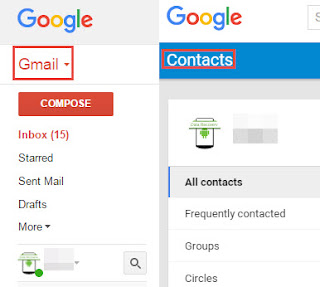




Samsung data manager tool offers us an easy way to backup Samsung contacts to pc easily. With its help, data like contacts, text messages, photos, call logs, videos, etc can be easily scanned out. Then we can preview and backup contacts to pc directly.
ReplyDeleteI am feeling very happy after reading this article.Excellent software for recovery files 100% working.Keep updating your post
ReplyDeleteFor more information click here:
Running Diskdigger In Mac OS
Diskdigger Pro Apk | Ultimate Guide| Mac OS
Recover Deleted Files With Latest File Recovery APP
Data Recovery Apk
Recovery Lost Files
Recover Deleted Files Mac
Free File Recovery Mac