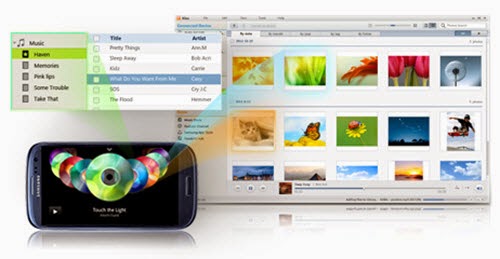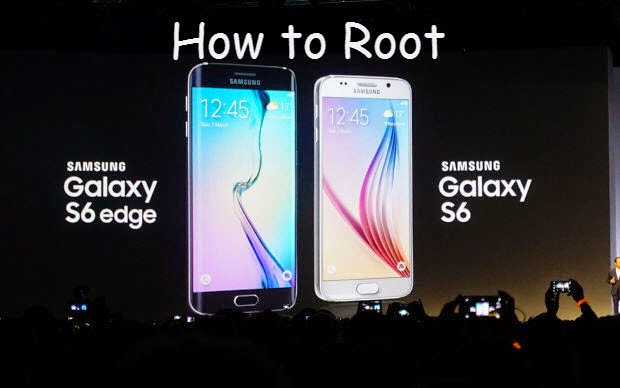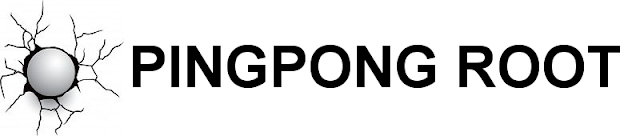Samsung Kies, a free application which gives you full control over the content stored on Samsung. It allows you connect your Samsung devices to your computer, as well as backup and restore files on Samsung. Well, Samsung Kies can do far more than that, read on this article to learn the detailed information about Samsung galaxy Kies.
Connect Samsung Device to Computer Wirelessly
Using a compatible USB cable to make the connection is kind of troublesome for some people, especially when they encountered USB driver issues. Fortunately, Samsung Kies can help you get around this. With it, you can wirelessly connect Samsung to your computer with Wi-Fi connection. But, you should note that some functions of the Samsung will be limited and not all Samsung devices are supported.

Backup & Restore All Data from Your Samsung
With Samsung Kies, you can create backup of content on your device and restore your Samsung data easily and quickly. It supports backing up and restore various files from your device, including contacts, S note, messages, call logs, S health, S planner(calendar events), videos, musics, photos, ringtone, album, apps, alarm, email account info and more documents stored on Samsung internal memory. Thus, you needn’t to worry about the data loss. If you don’t have Kies backups, Yolisoft Android data recovery tool is a good alternative to recover data from Samsung.
Sync Contacts with Outlook, Google or Yahoo
Samsung Kies offers the easiest way to import email contacts onto your Samsung device and back them up. The supported email applications including Outlook, Gmail, and Yahoo. Besides, it can add as well as edit contacts directly in Kies.
Transfer & Manage Photos, Videos, Musics on Computer
Kies can help you effortlessly manage your Samsung musics, photos, and videos and other multimedia content on your computer. You can simply connect your Samsung to any wireless network and let Kies to Sync the photos, videos, musics. In addition, you can even create playlists in Kies and the playlists can be transferred between different devices and platforms including iTunes.
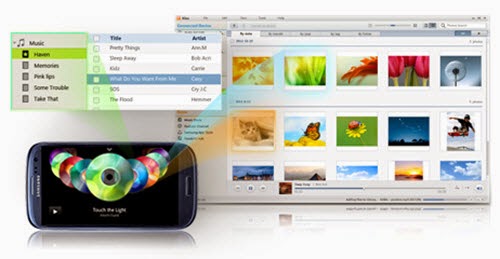
Samsung Kies Versions:
Samsung Kies is available for both PC and Mac computer. For Mac users, Kies 3 is the only choice. For Windows users, you should first decide the version of Android running on your Samsung device. Kies 3 is compatible with devices running Android 4.3. If your Samsung is running older version of Android, Kies 2.6 is the right one.
Tips & Tricks:
- If you want to get the full functions of Samsung Kies, make sure it is the latest version and download it on Samsung official website.
- For windows users who connecting Kies to PC via USB cable, you should have Samsung driver installed, so that the Samsung device can be detected.
- If you encountered issues when installing the Kies, you can try Samsung Manager to manage data on your Samsung.
Related Articles:
If you want to truly clean up your curvy new Samsung Galaxy S6/S6 edge, you might need to root your S6/S6 edge with the normal android rooting tools. So that you can gain administrative rights on your device, and thoroughly remove the bloatware from your phone, which is also a great way to free up the RAM and storage memory. The advantages of rooting Samsung S6/S6 edge are far more than that. If a custom recovery exists for your Samsung, you can even flash newer versions of Android, remove TouchWiz entirely, and more.
It is possible to Root Galaxy S6/S6 Edge
With Samsung’s in-house
Exynos processor and Knox protection, rooting s6 is not that easy at the
beginning. Though, it’s been possible to root Samsung S6 and galaxy s6
edge since they are available a month ago. The first method to root
Samsung S6 would trip Samsung’s flash counter and let’s the technicians
check if the phone has been modified. In the other words, your warranty
would be voided. Fortunately, Pingpong Root will let you root Samsung
galaxy S6 and galaxy S6 edge without tripping KNOX.
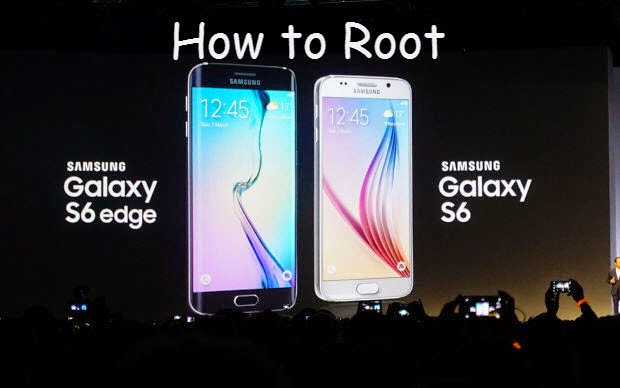
About Pingpong Root
PingPong Root is developed by a XDA Member idler1984 who are working at a professional Chinese team named Keen Team. The new method to root Samsung s6/S6 edge doesn’t require Odin to flash a custom recovery and will not trip KNOX warranty bit. This tool is in the initial beta phase, but supports a broad variety of ROM variants. According to the XDA thread, they have 50+ ROM versions supported. The process is fairly straightforward, requiring you to download a single app and click a button in it, following which, the tool proceeds to complete the process automatically.
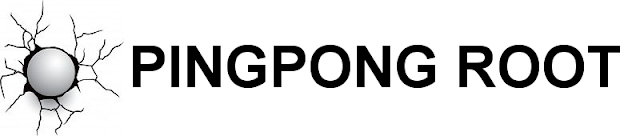
Steps to Root Samsung Galaxy S6/S6 edge
1. Uninstall Kinguser(optional). If you have Kinguser installed before, open it and navigate to “Settings” -> “Root authorization setting” -> “Remove Root permission”. Click to remove root permission and unintall Kinguser.
2. Download PingPong root<ver>.apk on XDA thread. Install & open it.
3. It will automatically install SuperSU 2.46 for you. Follow the wizard on screen.
4. Once the installation finished, click “Open" and run it once to "activate" it. It will prompt an error message (unless you already rooted) and exit automatically, bring you back to PingPong root.
5. Tap "Download Data" button to update device data if you have wi-fi connection.
6. Open it and click "Get Root!" button
7. You will get the prompted messages app permissions, allow them and continue. If it reboots, just retry.
8. Once finished, reboot your Samsung S6/S6 edge.
Notes:
1.Backup anything you are worried about losing before rooting your S6/S6 edge.
2.Disable the secure features: Samsung KNOX and Samsung Pay.
3.If it cannot support your ROM, you can follow the XAD thread to wait the newest version.
4.You can uninstall PingPong root app once the rooting process finished.
Related Articles:
You may have received your new Samsung Galaxy S6/S6 edge already. Cannot wait to feel the Samsung flagship? Before you get the great smartphone, you must have read info about Samsung Galaxy S6( if not, you can check the article “Samsung Galaxy S6 is Coming, Are You Ready? ”I guess you have noticed its unique feature that the phone will light up when messages and calls received. Well, that’s the main topic we are gonna to discuss today.
Many Samsung users have encountered the problem of deleting important text messages accidentally, and most of them don’t have available backup messages. The Samsung Galaxy S6/S6 edge users are no exception. Thus, when you are enjoying the great function of Galaxy S6, please take care of your precious data, like the text messages. If you are the one who lost text messages from Galaxy S6/S6 edge without backup, you have came to the right place. Here I conclude a feasible solution for you. Simply use a Samsung s6 recovery tool to help you get through this problem.



About Samsung S6 Recovery:
A powerful galaxy S6 text message recovery tool highly recommended here is Yolisoft Android Data Recovery. Compared to the other Samsung recovery tools, this tool has several apparent advantages:
1.Fast Scanning Process. Many tools don’t offer the option to individually select file type to scan, which takes unnecessary scanning time.
2.More Data can be recovered. This tool can recover all the text messages which not be overwritten by new content.
3.Very Simple to Use. It enables you get back deleted text messages from S6/S6 edge with a few clicks.
4.Powerful Enough. If you are going to find articles talking about recover photos, contacts, call logs, whatsapp chats, videos, photos, don’t pass by, this galaxy s6 recovery can as well as recover many files from galaxy S6/S6 edge. Why not give it a try.
5.Absolutely Green & Clean. No writing operation, read-only.
Before we get started:
The first thing you should do is leaving your phone alone once you noticed the text messages deleted/lost. Text messages deleted/lost doesn’t mean the data disappear forever, it just free up the space for the new content. As long as no writing operation on your phone, the deleted text is able to be retrieved.
Backup your current text messages on Galaxy S6/s6 edge. You’d better keep the habit that regular backing up data for your Samsung phone. In this digital world, it is easy to lost data, a simple wrong deletion, virus, update etc. will cause the data loss.
How to retrieve deleted text messages from Galaxy S6/S6 edges with Android data recovery:
1.Get Android data recovery(android recovery mac).
2.Run the tool and select “Messaging” to continue.
3.Set enable USB Debugging.
4.Scan text messages on Galaxy S6/S6 edge by clicking “Start”.
5.Preview and retrieve deleted text messages from s6 selectively.
6.Export and print text messages out.(optional)
Related Articles: