A factory reset returns galaxy s6 to factory condition, which means all your data stored on galaxy s6/S6 edge will be lost. Thus, before doing this, make sure you have backed up your Samsung Galaxy S6 with Google(in settings > Backup and Reset) or you have copied your precious data on your computer. Although you can still recover data from Samsung after factory reset with Samsung Data Recovery, the backup files play an important role. If you have problems to backup Samsung, check out the guide on how to backup Samsung Phones.
Why Factory Reset Galaxy S6?
You may know that Samsung Galaxy S6/S6 edge has non-removable battery and without expandable storage of micro-SD card slot. If by any chance that your Galaxy S6 is frozen or stuck, there is no way to solve it by pulling the battery and rebooting the phone. Therefore, factory reset your galaxy s6 is a feasible solution for solving this. Besides, factory reset your phone is also a good way to clear out the cobwebs and obtain better performance for your galaxy s6. The process is pretty simple, and can be done in two simple ways:
How to Factory Reset Galaxy S6/S6 Edge?
1.Factory Reset Samsung Galaxy S6 via Setting Menu
- Starting by turning on your Galaxy s6/s6 Edge.
- on Home Screen, go to Menu -> Settings.
- Click “Backup & Reset” and then tap “Reset Device”.
- Confirm your choice and select “Erase everything”.
2.Hard Reset Samsung Galaxy S6 with Hardware Buttons
If your phone is frozen, the second method may be feasible. It uses the hardware buttons on your galaxy s6, the process is easy as well.
- Turn off your galaxy s6 by pressing the power button.
- Press and hold buttons(Volume Up + Power button + Home button) together, until you see Samsung logo.
- The blue android system recovery <3e> screen will appear(the recovery menu)
- Select “Wipe Data/Factory Reset” by using volume buttons and press Power button to confirm.
- Choose "Yes -- delete all user data" to confirm the whole operation.
- Your Galaxy S6 will perform a factory reset. Wait a few minutes for the process.
- Once it has done, you will see a yellow message at the bottom. Then, select Reboot System now and press Power to confirm.
- Your phone will reboot with factory restored settings.
You have done.
Related Articles:


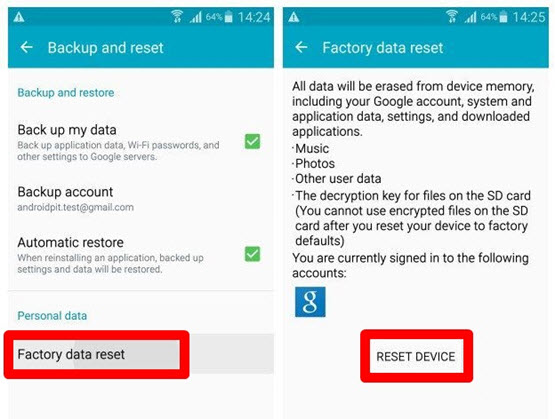

ReplyDeleteI am feeling very happy after reading this article.Excellent software for recovery files 100% working.Keep updating your post
For more information click here:
Running Diskdigger In Mac OS
Diskdigger Pro Apk | Ultimate Guide| Mac OS
Recover Deleted Files With Latest File Recovery APP
Data Recovery Apk
Recovery Lost Files
Recover Deleted Files Mac
Free File Recovery Mac